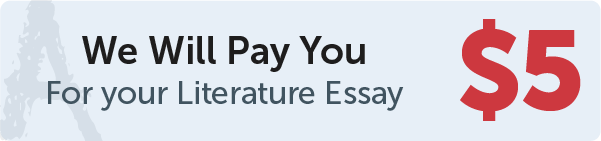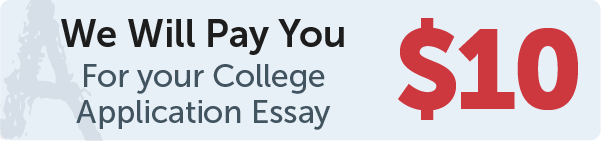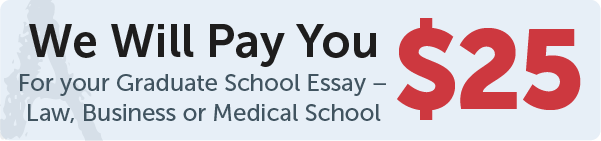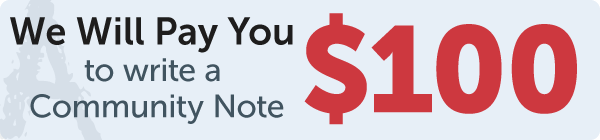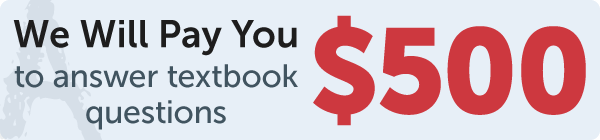Answer
code
Work Step by Step
# 9.34 (Address book) Write a program that creates a user interface for displaying an
# address, as shown in Figure 9.40c.
from tkinter import * # Import tkinter
class AddressBook:
def __init__(self):
window = Tk() # Create a window
window.title("AddressBook") # Set title
self.nameVar = StringVar()
self.streetVar = StringVar()
self.cityVar = StringVar()
self.stateVar = StringVar()
self.zipVar = StringVar()
frame1 = Frame(window)
frame1.pack()
Label(frame1, text="Name").grid(row=1,
column=1, sticky=W)
Entry(frame1, textvariable=self.nameVar,
width=40).grid(row=1, column=2)
frame2 = Frame(window)
frame2.pack()
Label(frame2, text="Street").grid(row=1,
column=1, sticky=W)
Entry(frame2, textvariable=self.streetVar,
width=40).grid(row=1, column=2)
frame3 = Frame(window)
frame3.pack()
Label(frame3, text="City", width=5).grid(row=1,
column=1, sticky=W)
Entry(frame3,
textvariable=self.cityVar).grid(row=1, column=2)
Label(frame3, text="State").grid(row=1,
column=3, sticky=W)
Entry(frame3, textvariable=self.stateVar,
width=5).grid(row=1, column=4)
Label(frame3, text="ZIP").grid(row=1,
column=5, sticky=W)
Entry(frame3, textvariable=self.zipVar,
width=5).grid(row=1, column=6)
frame4 = Frame(window)
frame4.pack()
Button(frame4, text="Add",
command=self.processAdd).grid(row=1, column=1)
btFirst = Button(frame4, text="First",
command=self.processFirst).grid(row=1, column=2)
btNext = Button(frame4, text="Next",
command=self.processNext).grid(row=1, column=3)
btPrevious = Button(frame4, text="Previous", command=
self.processPrevious).grid(row=1, column=4)
btLast = Button(frame4, text="Last",
command=self.processLast).grid(row=1, column=5)
window.mainloop() # Create an event loop
def processAdd(self):
pass
def processFirst(self):
pass
def processNext(self):
pass
def processPrevious(self):
pass
def processLast(self):
pass
AddressBook() # Create GUI